
Adobe Premiere Pro stands as a cornerstone in the world of video editing, widely used by professionals & enthusiasts alike. Its user-friendly yet feature-rich interface plays a vital role in delivering an efficient and intuitive editing experience. Understanding the layout and functionality of Adobe Premiere Pro’s interface is crucial for mastering this powerful software and creating stunning visual projects.
When you open Adobe Premiere Pro, the welcome screen greets you with options to start a new project. We already know how to open a project, and Sequence.
The Workspace Layout
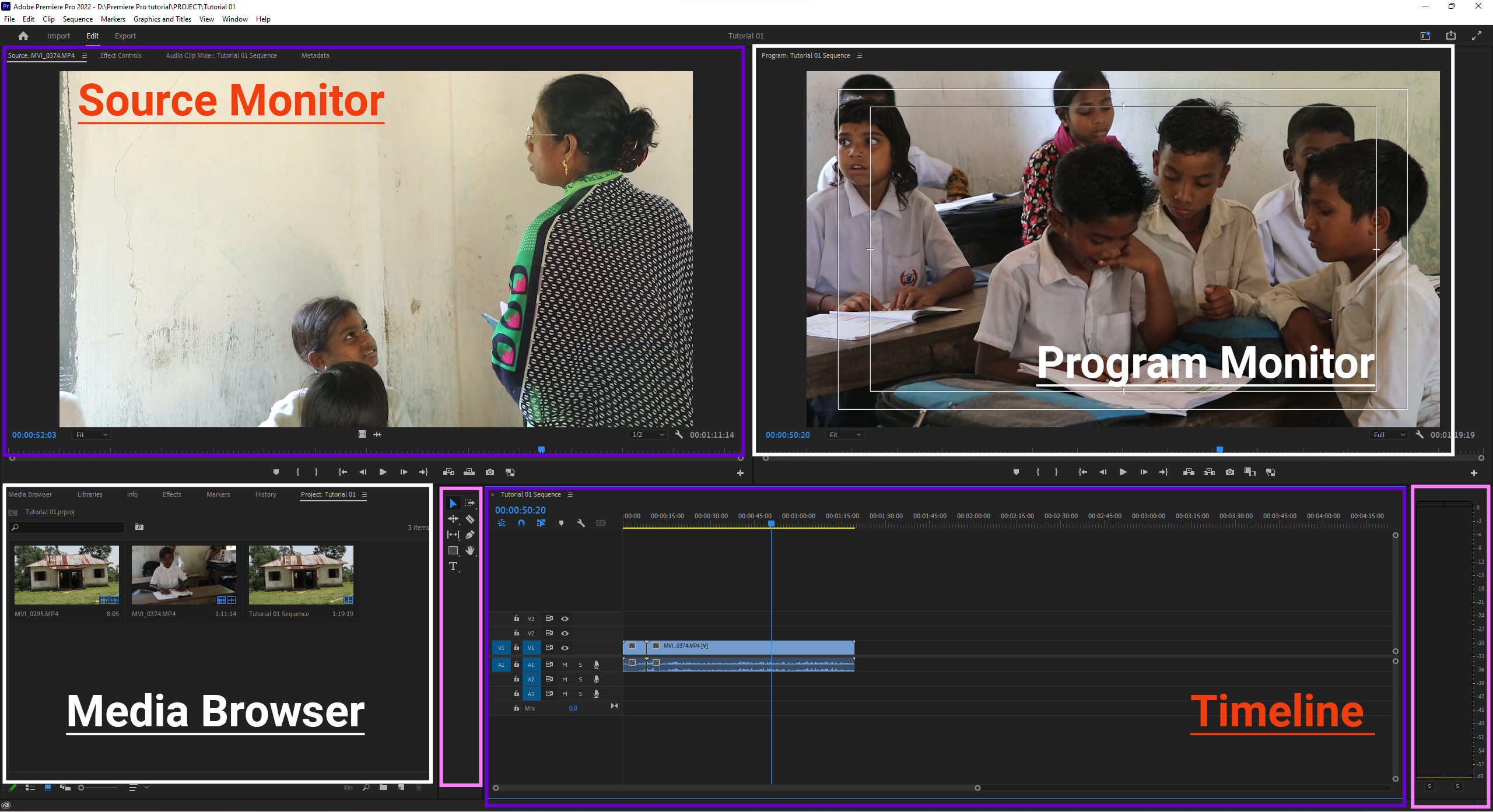
Adobe Premiere Pro’s interface is organized into customizable workspaces, each tailored to different phases of the editing process. The default workspace typically includes panels such as
Source Monitor, Program Monitor, Timeline, Media Browser and Effects Controls
Media Browser or Project Panel: This is your library, where all media files, graphics, and sequences are stored. It allows you to organize and manage your assets efficiently.
Timeline Panel: The heart of video editing, this panel enables you to arrange, trim, and layer clips. Its intuitive structure supports both simplicity and complexity, accommodating projects of all sizes.
Source Monitor and Program Monitor: The Source Monitor allows you to preview and select portions of your media files, while the Program Monitor displays the output of your edited sequence. Together, they provide precise control over your edits.
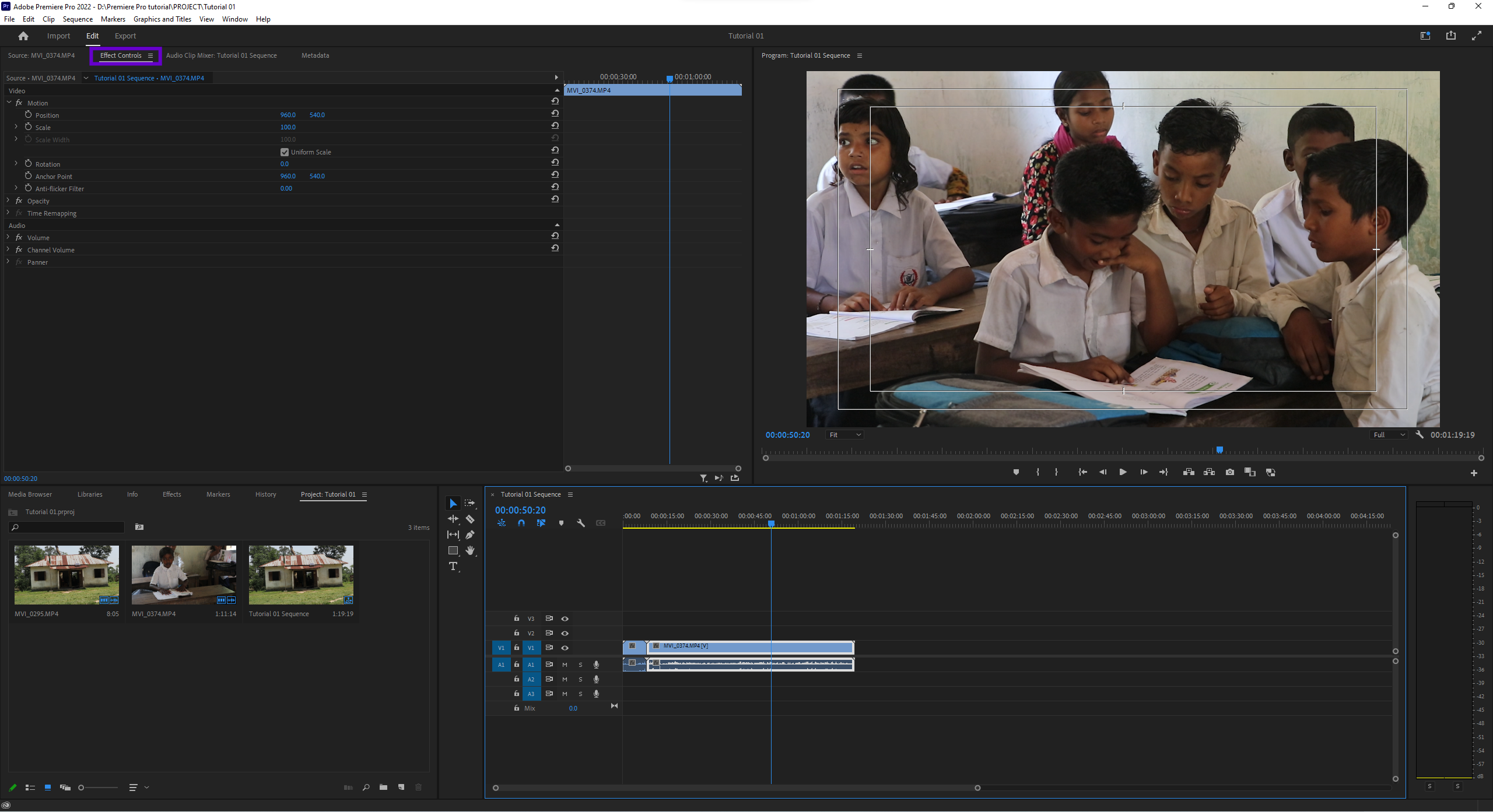
Effects Controls Panel: Here, you can adjust settings for applied effects, manipulate keyframes, and refine the visual and audio characteristics of your clips.
Toolbars and Menus
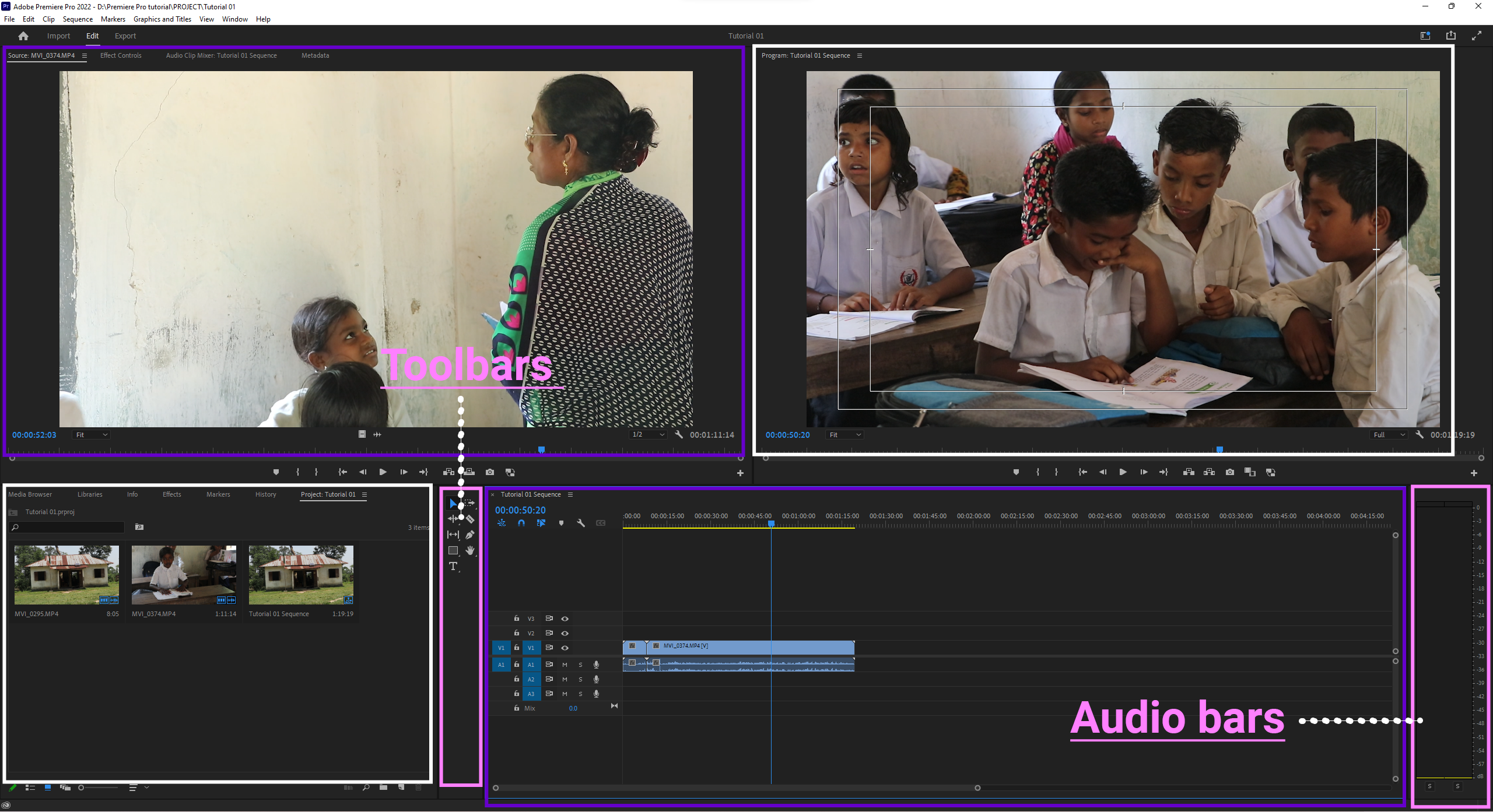 The top of the interface features toolbars and menus, offering access to editing tools and commands. Essential tools like the razor, selection, and pen tools are within easy reach, enabling quick edits without diving deep into menus. The “Effects Panel” houses an extensive library of transitions, filters, and presets, empowering you to add creative flair to your projects.
The top of the interface features toolbars and menus, offering access to editing tools and commands. Essential tools like the razor, selection, and pen tools are within easy reach, enabling quick edits without diving deep into menus. The “Effects Panel” houses an extensive library of transitions, filters, and presets, empowering you to add creative flair to your projects.
Customization and Flexibility
One of the standout features of Adobe Premiere Pro is its flexibility. Panels can be rearranged, resized, or docked according to your preferences. You can save your custom layouts as workspaces for specific tasks, such as editing, color grading, or audio mixing. This adaptability enhances efficiency and ensures the software aligns with your unique workflow.
Color and Audio Panels
 Color Panels
Color Panels
Adobe Premiere Pro excels in color grading and audio editing. The “Lumetri Color Panel” provides advanced tools for color correction and grading, enabling you to achieve cinematic visuals.
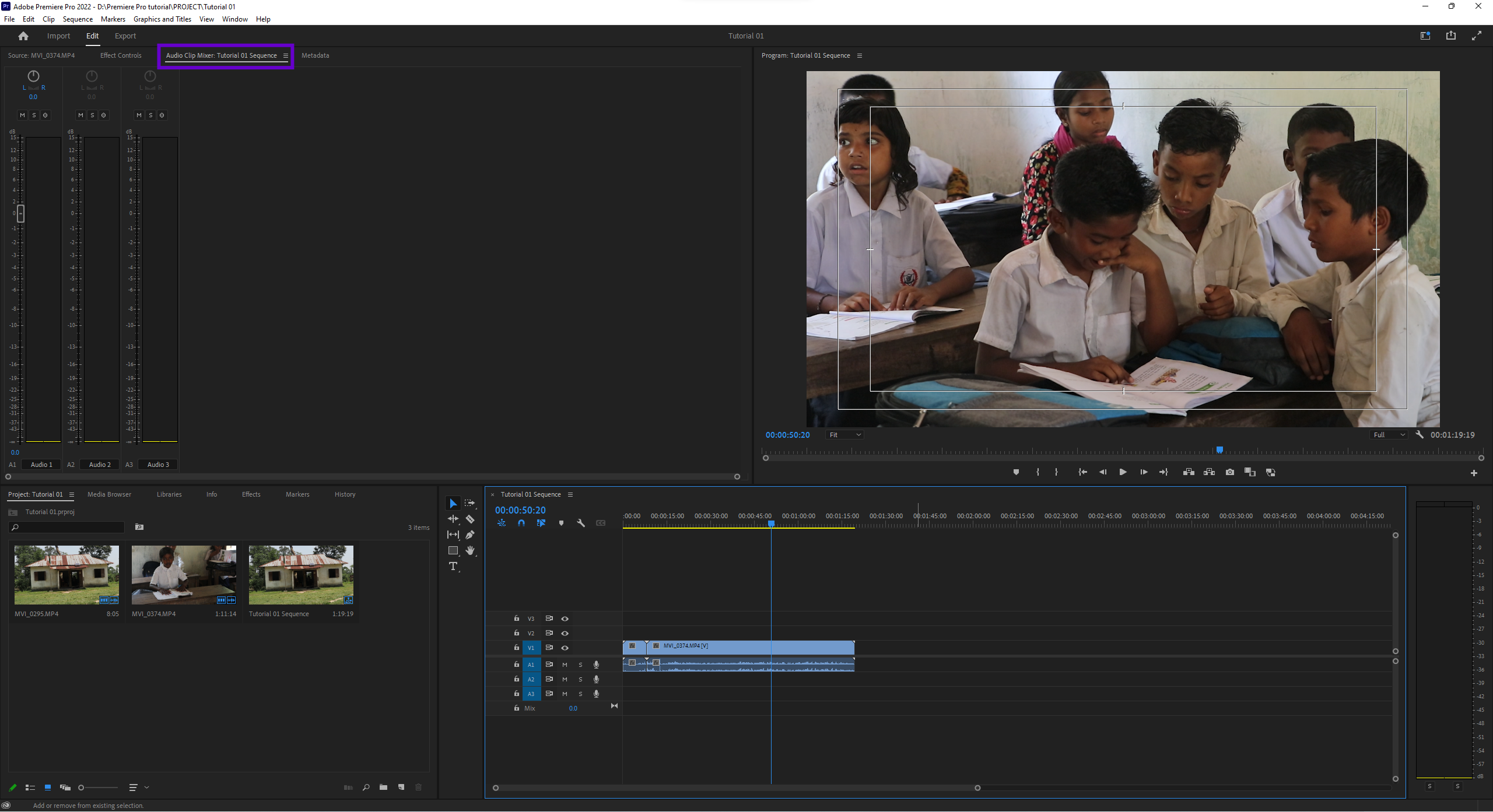 Audio Panels
Audio Panels
For sound editing, the “Audio Track Mixer” and “Essential Sound Panel” allow for precise audio adjustments, ensuring professional-quality soundtracks.
The interface of Adobe Premiere Pro is designed to balance simplicity with power, making it an indispensable tool for video editors. By familiarizing yourself with its layout and features, you can unlock the full potential of this industry-standard software and elevate your editing projects to new heights. Whether you’re crafting a short film, promotional video, or YouTube content, Adobe Premiere Pro’s interface provides the tools and flexibility to bring your creative vision to life.
